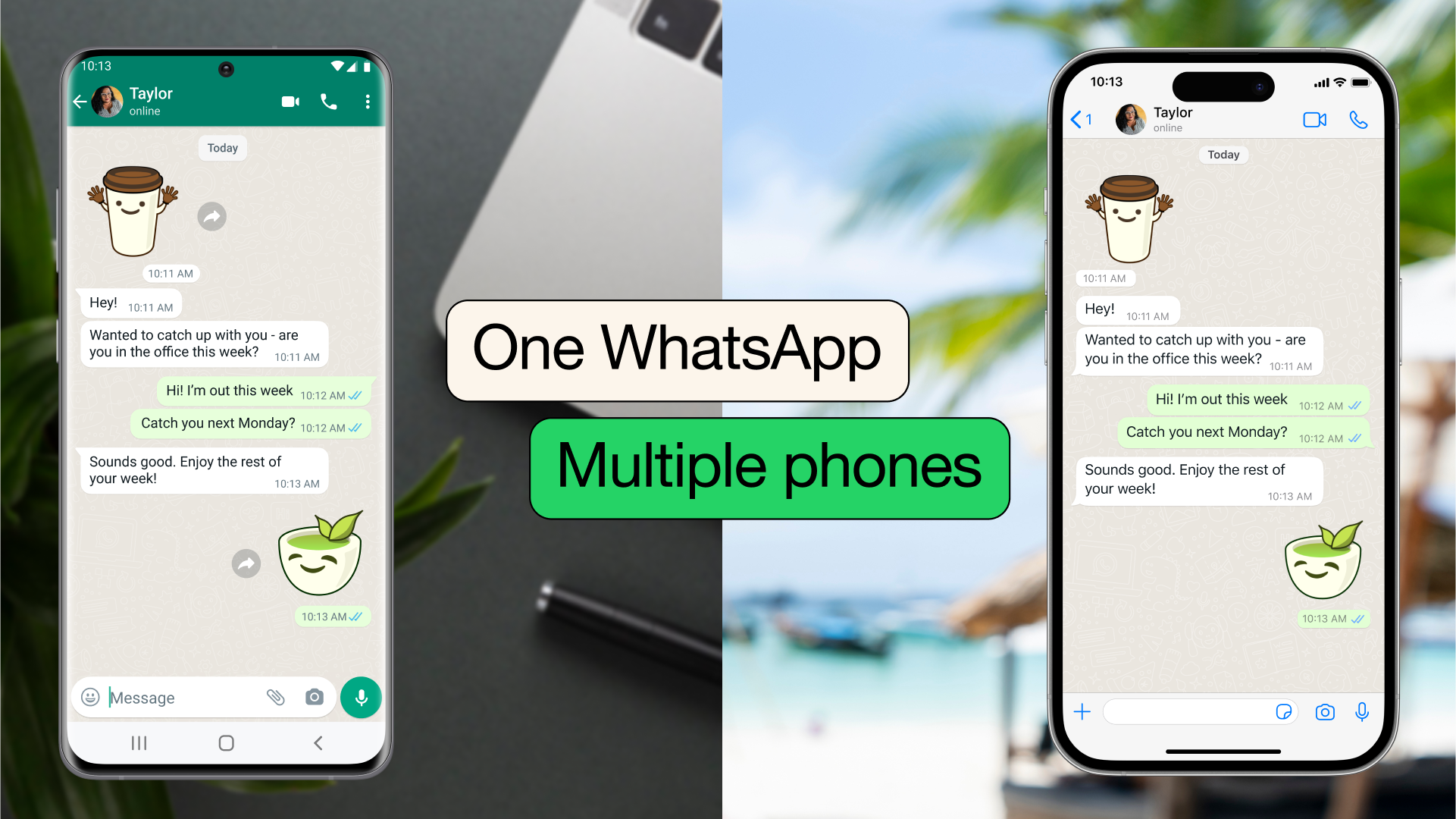WhatsApp, in the past few months, has been working hard to improve the feature to improve its multi-device capabilities. Initially, the platform introduced the WhatsApp Web feature, allowing users to access WhatsApp on their desktop and computer devices. Then bring up desktop apps as well as the functionality of using WhatsApp on linked devices even when the primary device lacks an internet connection.
Now the company has revealed a long-awaited feature that allows users to use the same phone number account on multiple smartphones – a feature that was missing until now. This feature will not only be useful for individuals who use multiple smartphones simultaneously, but also for small businesses. In this step-by-step guide, we will explain how to activate the companion mode of WhatsApp and use the same phone number account on more than one smartphone.
Link same WhatsApp account to multiple phones: Things to note
Here are some things you should keep in mind before proceeding:
- You can sign in with the same WhatsApp account on up to four additional phones.
- No need for the primary device to connect to the Internet; Each device syncs independently with the WhatsApp server.
- WhatsApp says that all messages, media, and calls are also end-to-end encrypted on secondary devices.
- Live location, broadcast list management, and status additions/deletions are not available on linked devices.
- You must use your primary phone at least once every 14 days.
- Linked devices will be disconnected after 30 days of inactivity.
- The feature is currently rolling out and will be available to everyone in the coming weeks.
How to link WhatsApp account to another Android phone
Linking an Android phone to another phone that is already logged into a WhatsApp account is very easy. In fact, the process is similar to logging in on WhatsApp Web. Here are the required steps:
- Download the latest version of WhatsApp on the Android phone that you want to link to your main device. Alternatively, you can download and install WhatsApp Beta for Android.
- Open the app and tap Agree and continue.
- On the screen that appears, tap More options in the upper-right corner and select Link to an existing account.
- A QR code should appear on your screen.
- Now on your main device (be it an iPhone or an Android device), go to associated devices and press Connect the device.
- Scan the QR code on the Android phone that came with your primary device.
Here you are! WhatsApp will now sync all your chats, media, and messages to your secondary device. The duration may vary depending on the amount of data being transferred.
NB: If the three-dot menu is missing on your secondary Android phone, follow these steps: Go to Settings > About > Tap Build number seven times to enable Developer options. After that, change the DPI (the smallest display) to more than 600 (the appearance of your smartphone may change temporarily). Close WhatsApp, click “Agree and Continue”, and the three dots menu will appear. After linking your account, return the DPI to its original value.
How to link WhatsApp account to another iPhone
Linking an additional iPhone to your primary WhatsApp account follows a process quite similar to the one above:
- Download the latest version of WhatsApp on your secondary iPhone.
- Open WhatsApp and select approval and follow up.
- On the screen that appears, select Link this device to an existing account. A QR code will appear on your iPhone.
- Now scan this QR code on your main device – be it an iPhone or an Android – by going to associated devices And Connect the device.
And there you have it. The latest WhatsApp update now allows you to link additional phones to your primary account. Keep in mind that this feature is being rolled out gradually, so if it’s not yet visible on your secondary devices, be patient – it will eventually.